Edit an iManage document that's been sent to Workshare
If a document’s been sent to Workshare, you can access it from either iManage or Workshare to edit it.
If you’re at your desk, it may be easiest for you to access the document from iManage. If you’re away from your desk, you can access the document from Workshare.
Right-click the document in iManage and select Open. You’ll be able to edit it as normal and save it back to iManage. If you save it to a folder that’s already been sent to Workshare, the following dialog box will be displayed.
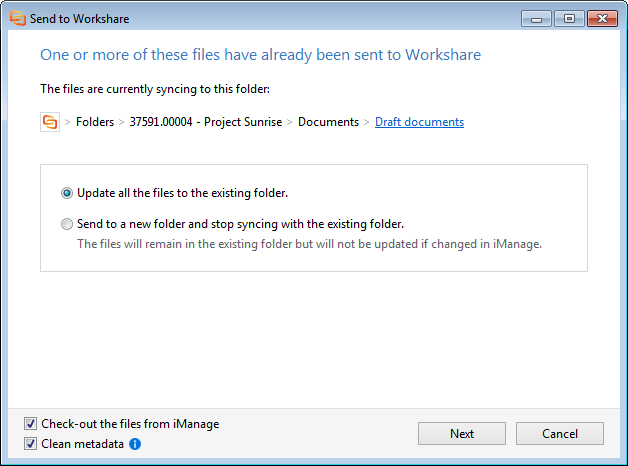
Choose from these options: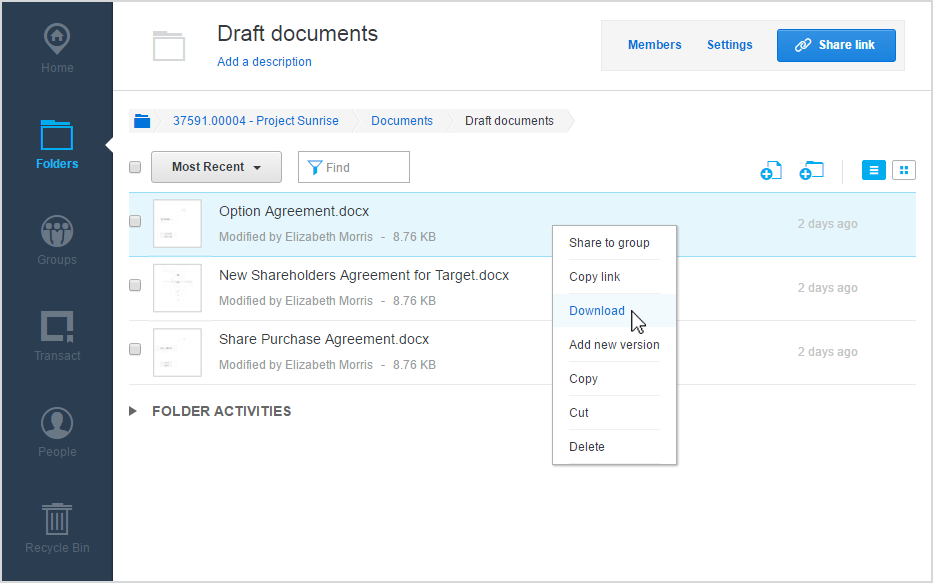 You can only download it if you have permission to do so. This is determined in the folder’s Settings.
You can only download it if you have permission to do so. This is determined in the folder’s Settings.
Access a document from iManage and edit it
Documents can only be edited from iManage if they are checked in.Right-click the document in iManage and select Open. You’ll be able to edit it as normal and save it back to iManage. If you save it to a folder that’s already been sent to Workshare, the following dialog box will be displayed.
Choose from these options:
- Update all the files to the existing folder: The version will be added to the same Workshare folder that the iManage folder is connected with. Anyone who has access to the Workshare folder will now also have access to the new document. Click Next and the new files are sent to the Workshare folder.
- Send to a new folder and stop syncing with the existing folder: Only the version you’ve just added to iManage will be sent to Workshare in the new location of your choosing. If there are any other documents in the iManage folder, they will remain in iManage but will no longer sync with Workshare. Click Next, to specify your target folder in Workshare and folder members, as described here: Send files from iManage to Workshare
Access a document from Workshare and edit it
- Log in to my.workshare.com.
- Go to Folders and locate your file.
- Right-click the file and select Download.
- Edit the file as normal.
- To add the next version of your file, right-click the file in Workshare and select Add new version.
Environments