If you're using Workshare's iManage integration for file sharing & DMS mobility, you can send documents to a folder in Workshare.
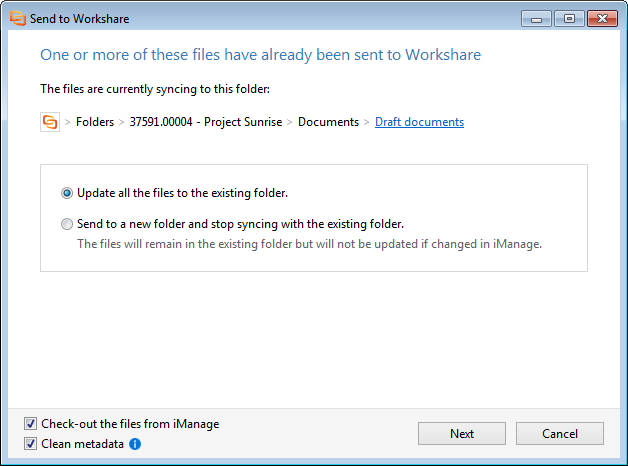
- In iManage, right-click a file or folder and select Send to Workshare. The Send to Workshare dialog will appear.
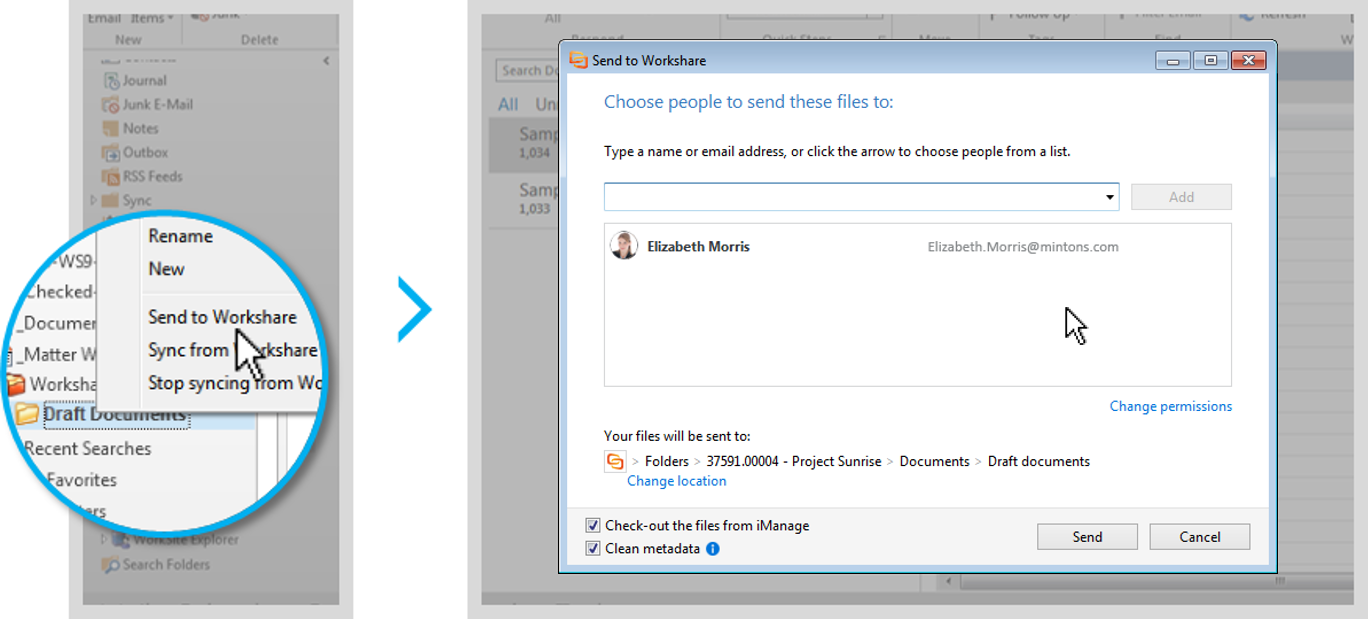
- In the Send to Workshare dialog, you can modify these options:
- Share your files or keep them private: By default, your files will be private. If you'd like to share them, enter a name or email address into the field provided and click Add.
- Change the folder permissions: When you're sharing your files, you control what people can do with them and how they can be accessed by changing the folder's permissions. Permissions include whether the folder members can download files, add new files and invite other people to join the folder. To change the permissions click Change permissions.
- Change the default location of your files in Workshare: By default, your files will be sent to a folder in Workshare with the same name as your folder in iManage. To put them somewhere different in Workshare, click Change location.
- Check files out of iManage: By default your files will be checked out. To leave them checked in, deselect Check-out the files from iManage.
- Clean metadata: This option will only appear if you have the File & Metadata Security module of Workshare 9 installed. By default, your files will be cleaned. To leave the metadata in your files, deselect Clean metadata.
- When you're ready to go, click Send.