Sync files from Workshare to iManage
At any time, you can sync changes from Workshare to iManage
If you've uploaded files to Workshare, you can sync them back to iManage as often as you like.
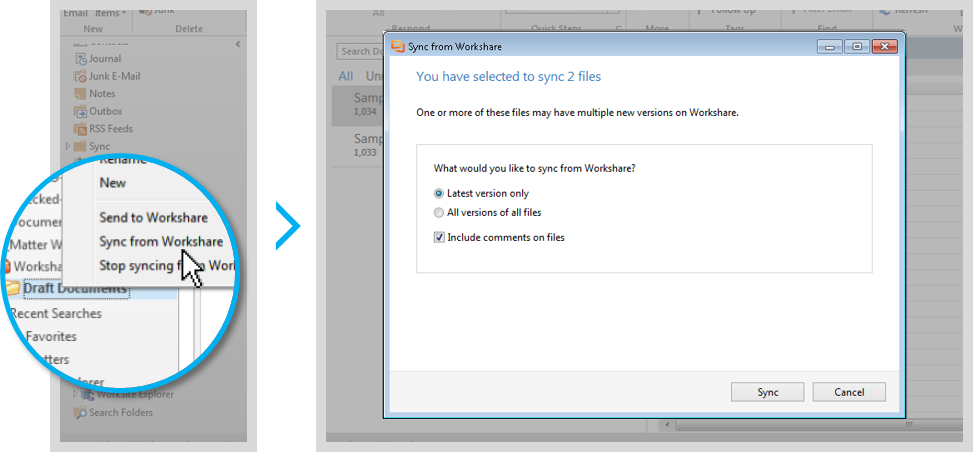
- In iManage, right-click the folder you sent to Workshare and select Sync from Workshare. The Sync from Workshare dialog will appear.
- In the Sync from Workshare dialog, you can modify these options:
- Sync file versions: If new versions have been added to the files on Workshare, you'll be asked whether you'd like to sync all the versions or just the latest version to iManage.
- Include comment files: If people have been making comments on your files in Workshare, you can sync the comments to iManage. They'll appear in new PDF files that you can access by going to the document's related files in iManage.
- When you've chosen your options, click Sync.
Environments