View comments in a PDF
Learn how to view the comments in a PDF that you've downloaded from Workshare Connect
In Workshare Connect when you download a PDF, you can choose to download it with or without comments. If you download it with comments, you can view them in Adobe Reader or Mac Preview.
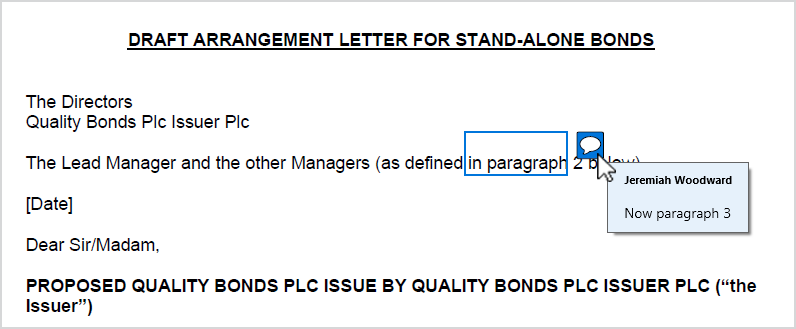
In order to print comments, select the Summarize Comments option in the Print dialog. The comments are printed on a separate page at the end of the document.
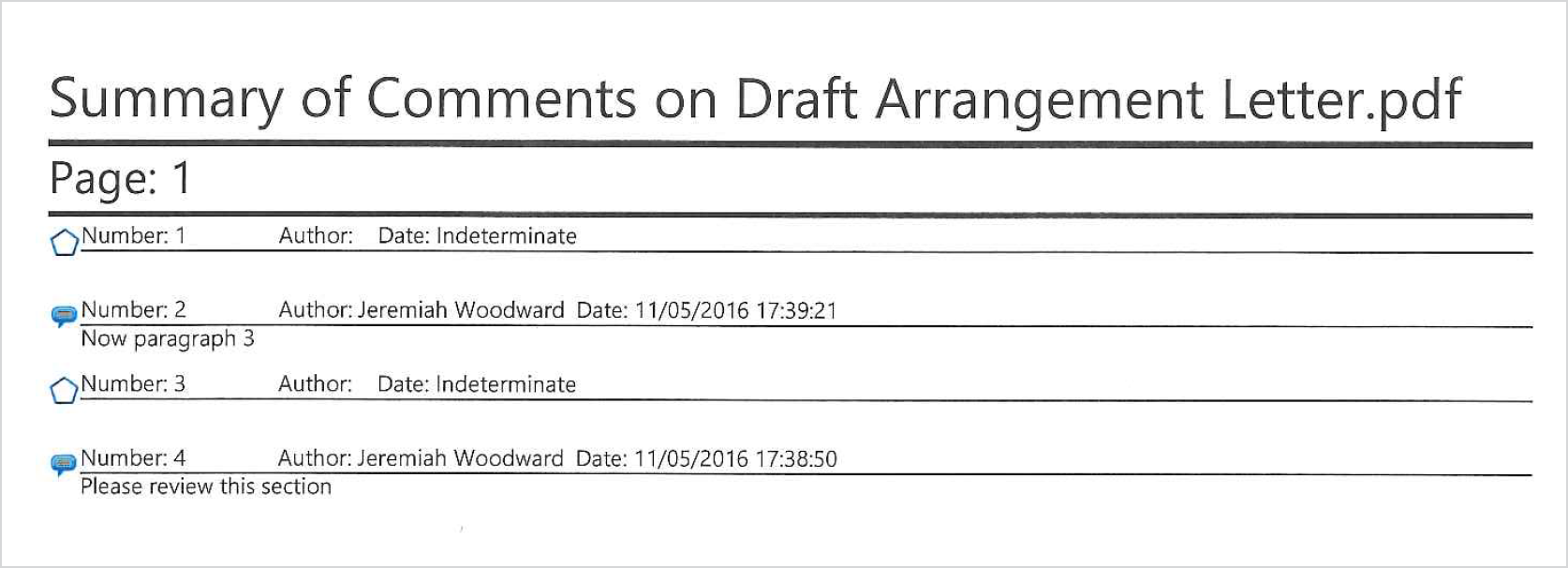
In order to display the entire conversation, open the Highlights & Notes pane (View > Highlights and Notes).
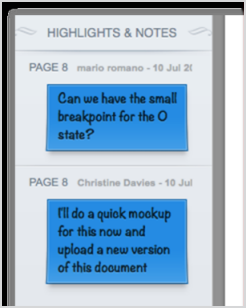
In order to print comments, select the Show Notes option when printing. The printed pages show a reduced view of the main content with comments listed on the left.
Note: To find out more about downloading PDFs with comments, see these articles:
View comments with Adobe Reader (Windows and Mac)
Comments are displayed embedded in the PDF. You can see them when you save the PDF to your computer, then open it.In order to print comments, select the Summarize Comments option in the Print dialog. The comments are printed on a separate page at the end of the document.
View comments with Mac Preview (Mac)
Comments are displayed embedded in the PDF. However, clicking the comment icon will only display the last comment in the conversation.In order to display the entire conversation, open the Highlights & Notes pane (View > Highlights and Notes).
In order to print comments, select the Show Notes option when printing. The printed pages show a reduced view of the main content with comments listed on the left.
Note: To find out more about downloading PDFs with comments, see these articles:
Environments