When you add a comment, the people in the group will get an email to let them know that there’s been a new comment. Comments are always tied to versions, so when a new version is uploaded, the comment won’t be visible on that version. When you go back to a previous version, you’ll see its comments again.
Watch the video
Files & Folders (Classic) and My Files have been incorporated into a new area called Folders.
To make a comment:
- Open your document.
- If there’s a specific area of the file you want to comment on, click and drag anywhere in the file. When you let go, the comment box will appear. If you want to make a general comment, use the comment box at the lower right side of the page.
- Enter your comment.
- Click Comment.
Once you have made a comment, you can reply to it, edit it, or delete it. Simply use the options at the bottom of the comment.
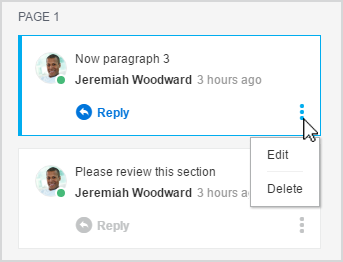
When you download a document, you can download the comments too. Find out how, here:
Download a document, with or without comments

