Workshare options are missing when right-clicking local or network files
When you right click on a document from your local/network location and Workshare options are not appearing, follow these steps to resolve the issue.
Scenario
Right click a document from your local or network location, and notice there are no Workshare options.
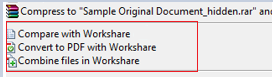
Resolution
- Download and Install vcredist_x64.exe.
- Click Start and run the Workshare Configuration Assistant.
Workaround
- Click Start > Regedit.
- Navigate to: HKEY_CLASSES_ROOT\*\shellex\ContextMenuHandlers\Workshare
- If Workshare key doesn't exist, right click ContextMenuHandlers and select New > Key
- Rename the key to "Workshare".
- Modify the (Default) data to {F0FAE814-2DFB-48B7-A0D4-95E1DB95951B} including the parenthesis.
- If Workshare exists, make sure the (Default) data is set to {F0FAE814-2DFB-48B7-A0D4-95E1DB95951B}.