Stop syncing iManage and Workshare
When you're done working in Workshare, you can end the connection between Workshare and iManage
At any time, you can stop syncing your iManage folder with Workshare.
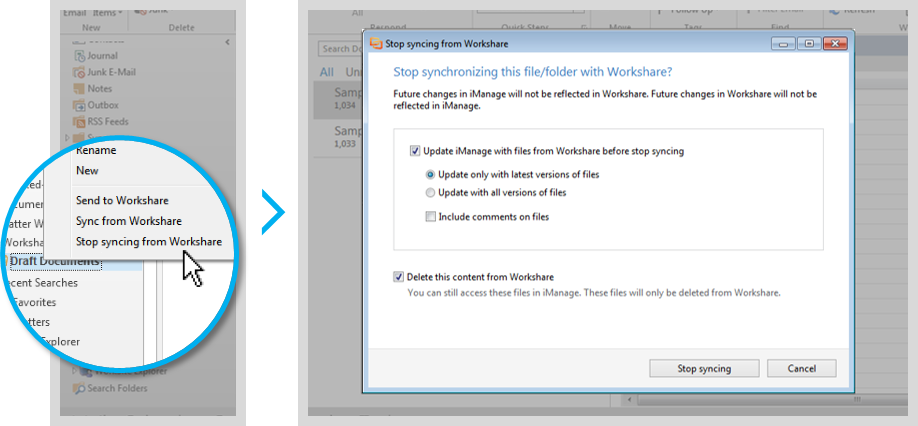
- In iManage, right-click the folder and select Stop syncing from Workshare. The Stop syncing from Workshare dialog will open.
- In the Stop syncing from Workshare dialog, you can modify these options:
- Update the files: You can choose whether you want to take all the file versions from Workshare or just the latest version of each file. If people have been making comments on your files in Workshare, you can also sync the comments to iManage. If you sync the comments, they'll appear in new PDF files that you can access by going to the document's related files in iManage.
- Delete the content from Workshare: If you delete the content from Workshare, the files will still be accessible to you from iManage. Anyone sharing your files with on Workshare will no longer have access to them there. If you keep your content in Workshare, the files will remain in their current state -- updates made in iManage will not change the content in Workshare. Anyone sharing your Workshare folder will continue to have access to the files in their current state.
- When you've chosen your options, click Stop syncing.
Environments