Sign in to Workshare with your Microsoft work account
It’s quick and simple to sign in to Workshare online using your Microsoft work account.
Note: If you want the technical details about how this works, see Technical FAQs about Workshare SSO.
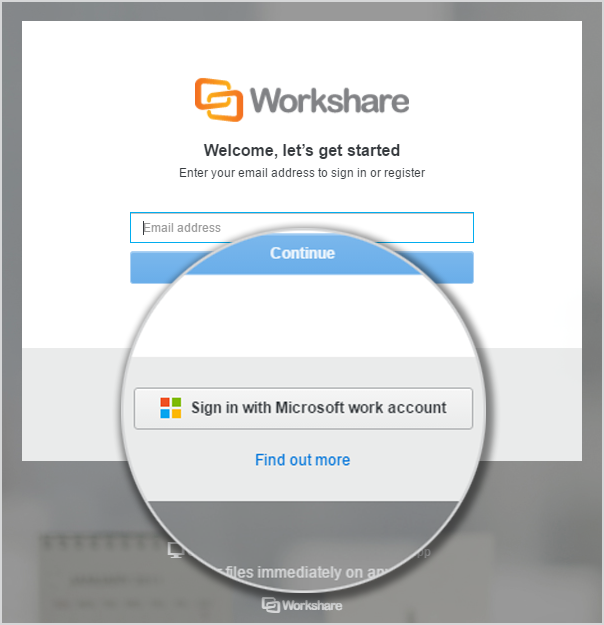
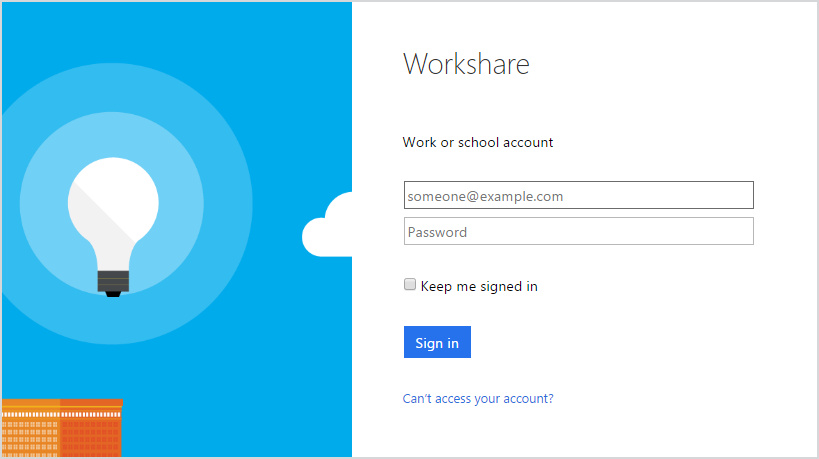
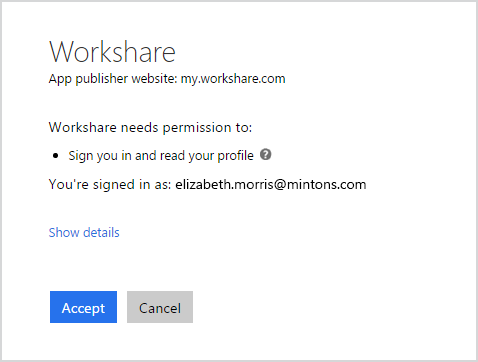
- Open the Workshare desktop app, the Workshare mobile app, or go to my.workshare.com in a browser.
- Click/tap Sign in with Microsoft work account. You’ll be redirected to the Microsoft login page.
- Enter your work account user name and password and click/tap Sign in.
- Click/tap Accept. Sign in is complete and your Workshare Home page is displayed.
Environments