Requirements for Automatic Change Notification
Learn how to configure your server or desktop client to support Workshare's Automatic Change Notification (ACN) feature.
If you installed Workshare 9.5 on a server (Citrix environments) or if ACN doesn't seem to be working as expected on a server or client, follow these steps to ensure your machine is configured to support ACN.
Note: Perform these steps on the server or client where Workshare 9.5 is installed.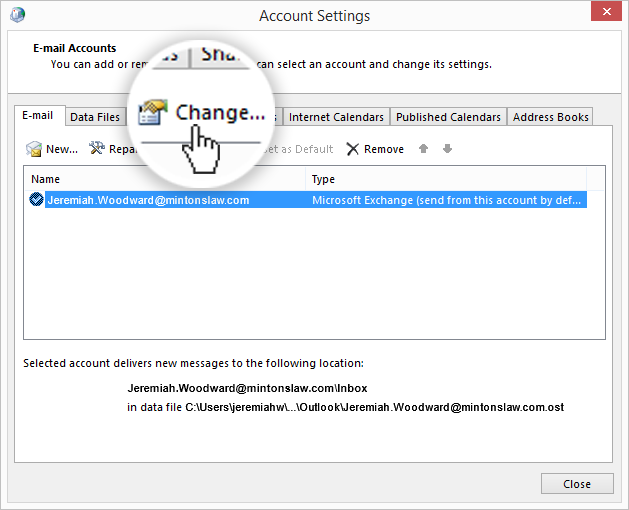
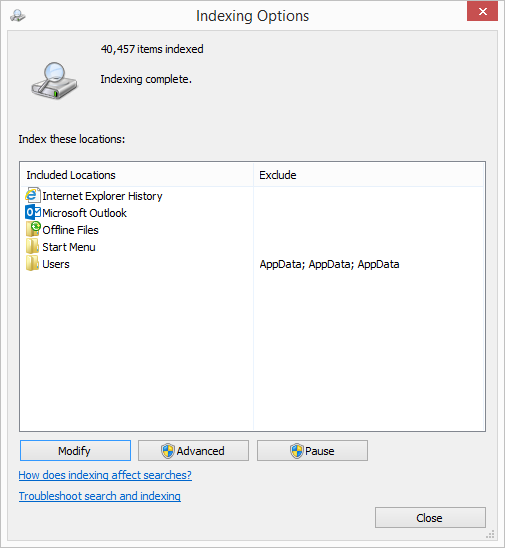

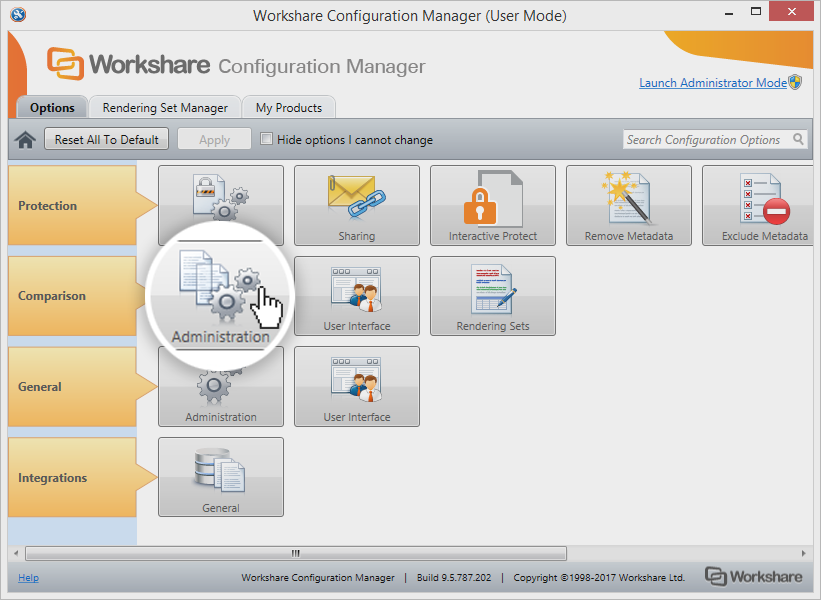
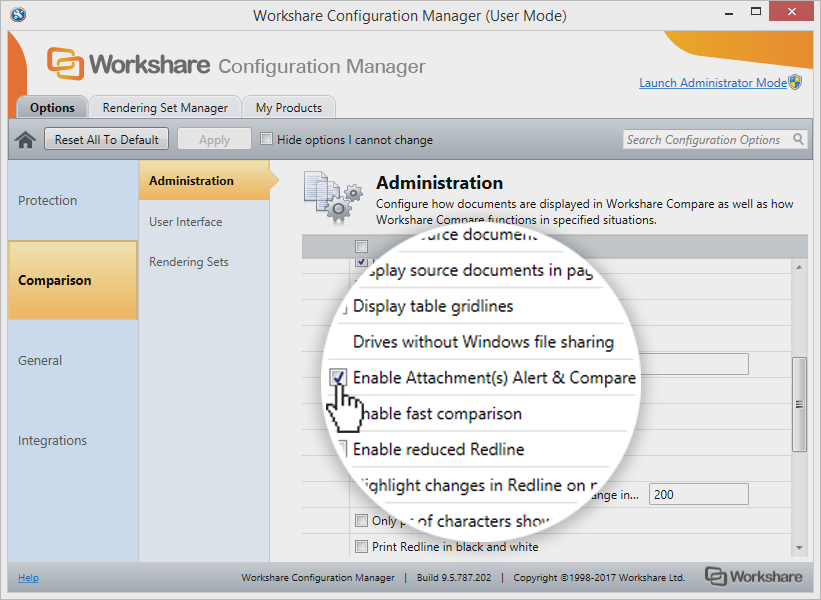
Note: Perform these steps on the server or client where Workshare 9.5 is installed.
1. Turn on Cached Exchange Mode
- Open Control Panel > Mail (32-bit).
- Click E-mail Accounts.
- Select your Exchange account (e.g. "Jeremiah.Woodward@mintonslaw.com").
- Click Change.
- Under Offline Settings, check Use Cached Exchange Mode.
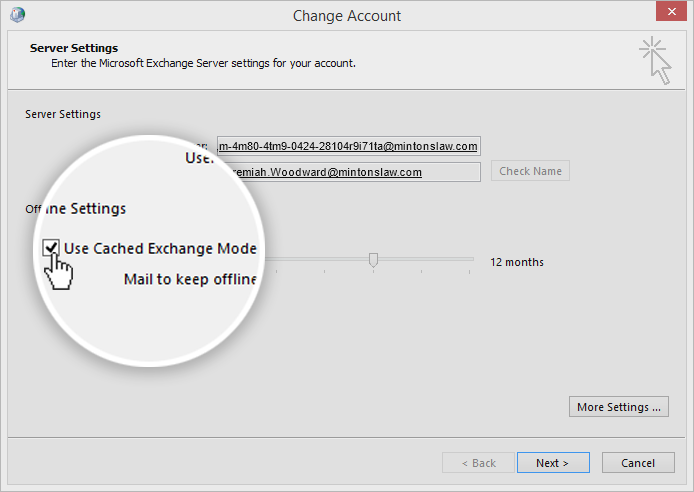
- Click Next.
- Click Finish.
2. Enable the Microsoft Outlook indexing option for Windows
- Open Indexing Options (Start > Indexing Options).
- Click Modify. Indexed Locations opens.
- Under Change selected locations, select Microsoft Outlook.
Note: If Microsoft Outlook is not displayed under Change selected locations, either Cached Exchange Mode is off and you should go back and follow Step 1: Turn on Cached Exchange Mode or Outlook has not been indexed and you should rebuild the search index.
- Click OK.
3. Enable ACN in the Workshare Configuration Manager
- Open the Workshare Configuration Manager in User Mode (Start > Workshare Configuration (User Mode)).
Note: Settings applied in User Mode change the current user. If you want to make changes to the local machine or create a deployment script, you should now click Launch Administrator Mode in the Workshare Configuration Manager.
- Click Administration in the Comparison category.
- Select Enable Attachment(s) Alert & Compare.
Note: If you're in Administrator Mode, you can select the lock to the left of the option to prevent your users from changing it in User Mode.
- Click Apply. Your option is applied. A message is displayed to ask you to restart any Microsoft Office applications you have running.
Note: If you're in Administrator Mode and you want to save your configuration as a script, click Save. More information about saving deployment scripts can be found in the Workshare 9.5 Installation Guide.
- Close the restart message.
- Close the Workshare Configuration Manager.
- Restart any Microsoft Office applications you have open (such as Outlook, Word, Excel or PowerPoint).
Environments