Pay an invoice
Learn how to pay an outstanding invoice of a Workshare purchase.
When you have an outstanding invoice, you can pay it via the Support Portal.
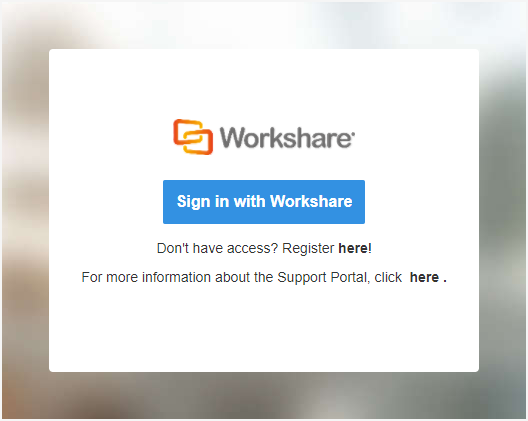
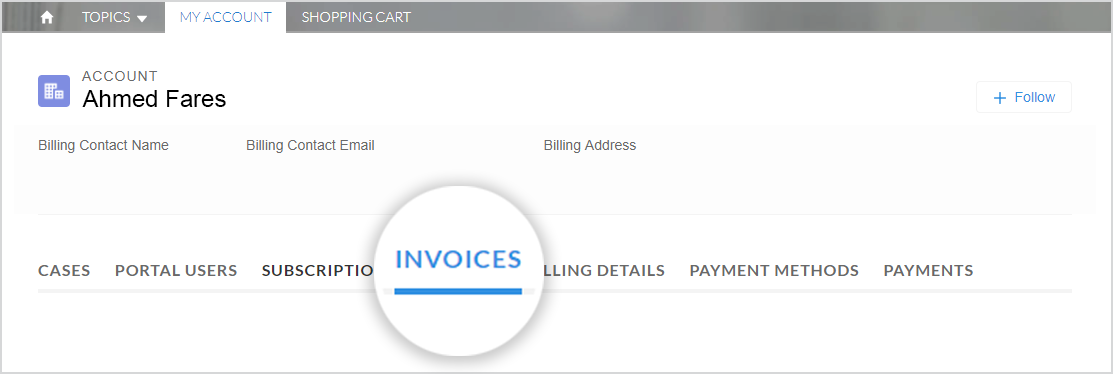

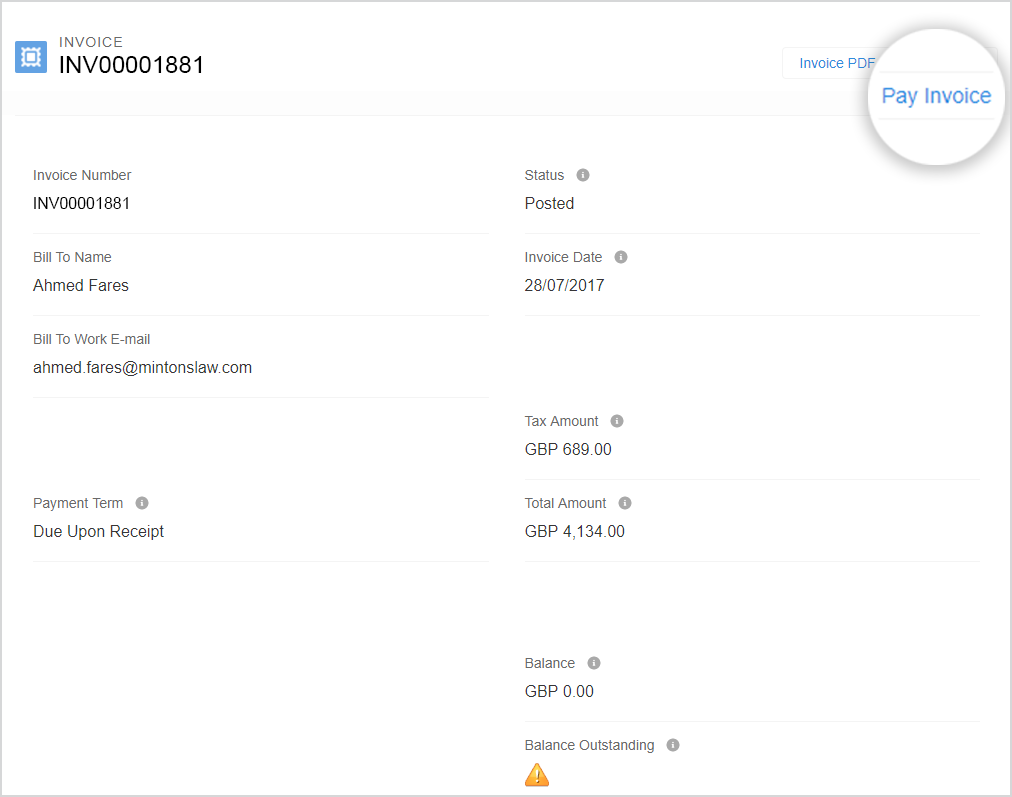
You are redirected to a page confirming the balance to be paid.
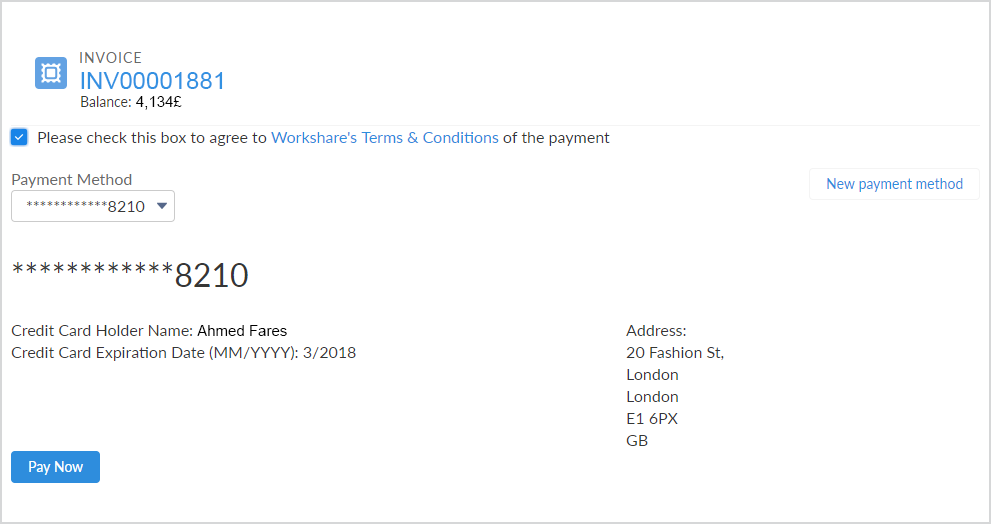
- Go to the Support Portal at https://wsportal.force.com/help/s/login/
- If you've logged in before, click Sign in with Workshare. If this is your first time using the Support Portal, register for access here: http://go.workshare.com/support-self-service-request.html
- In the portal, select My Account tab.
- Click Invoices.
Invoices that have not been paid display this symbol in the Balance Outstanding column: 
- Location the invoice that has not been paid and click the invoice number in the Number column. Your invoice is displayed.
- Click Pay Invoice.
You are redirected to a page confirming the balance to be paid.
- Review Workshare's Terms & Conditions and select Please check this box to agree to Workshare's Terms & Conditions of the payment. When you do, your default card details are displayed.
- Select an existing card from the drop-down list. Alternatively, click New payment method and enter the details for your new card.
- Click Pay Now. Your payment is processed and a confirmation page is displayed.
Environments