Important information for 64-bit download
Learn what the 64-bit version of Workshare is, how to find out if you need it, and where to download it.
What is the 64-bit version of Workshare Professional?
How do I know if I'm running 64-bit Microsoft Office?
If you're using Office 365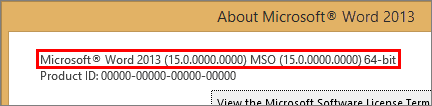
Where can I download the 64-bit version of Workshare Professional?
The 64-bit version of Workshare Professional (also available as Compare and Protect) is built to be compatible with the 64-bit version of Microsoft Office. It has the same features as the standard (32-bit version) of Workshare Professional, but it has different supported environments. You can read the system requirements and supported environments here: System requirements for Professional 10
Note: The Workshare desktop app that's included with the 64-bit version of Workshare Professional is a 32-bit application. Because the Workshare desktop app does not integrate with Microsoft Office, you can use it with the 64-bit version of Microsoft Office.How do I know if I'm running 64-bit Microsoft Office?
If you're using Office 365
- Open any Office application, like Word or Excel.
- Click File > Account.
- Click About Excel. A dialog opens, showing the full version number and whether it's 32-bit or 64-bit.
- Open any Office application, like Word or Excel.
- Click File > Account.
- Select About [program name] (e.g. "About Word"). The full version name is listed at the top and whether it's 32-bit or 64-bit.
Where can I download the 64-bit version of Workshare Professional?
The download is available in the Download Center. For more information, see Download, install and license Workshare Professional
Environments