Download an invoice
Learn how to download an invoice of your Workshare purchase.
When you've purchased or renewed a subscription to Workshare, a copy of the invoice will be kept in the Support Portal so you can download it at any time.
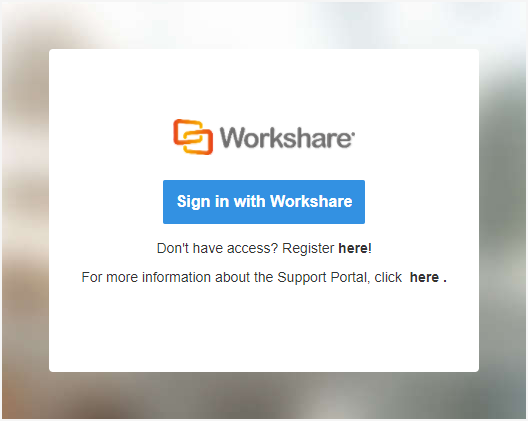
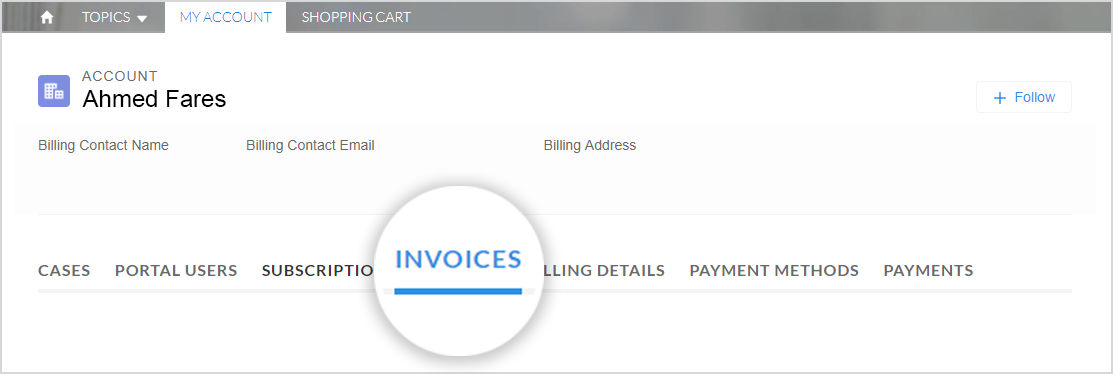

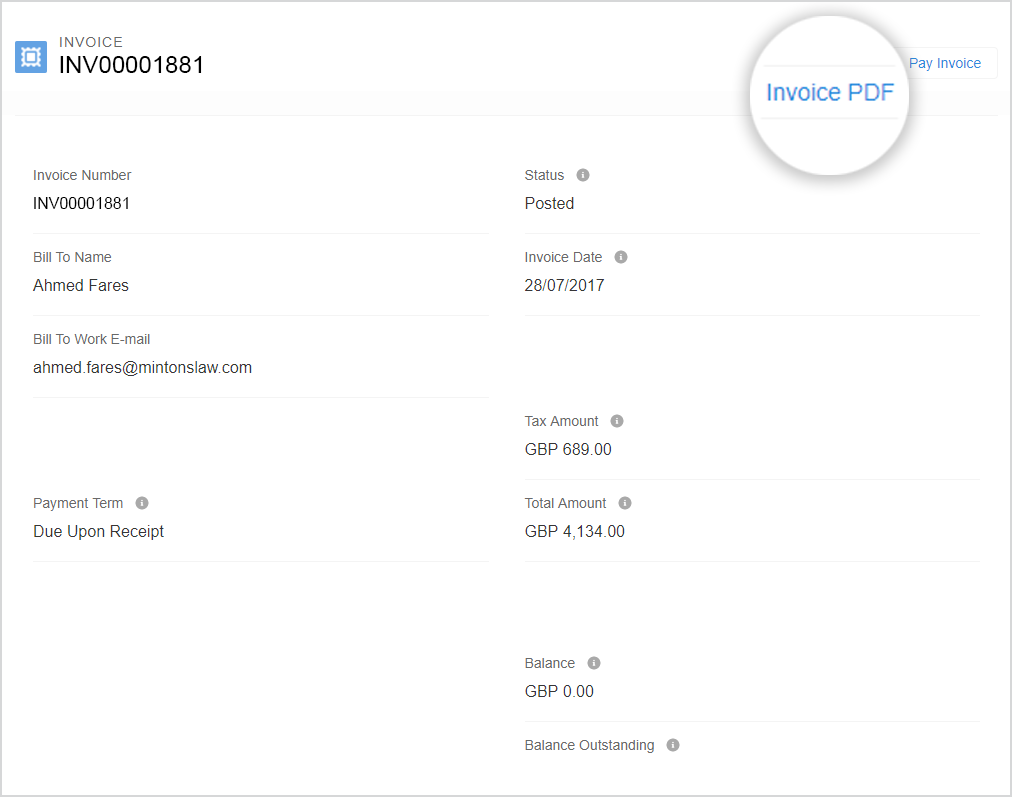
Note: Ensure that you have pop-ups enabled for your browser.
- Go to the Support Portal at https://wsportal.force.com/help/s/login/
- If you've logged in before, click Sign in with Workshare. If this is your first time using the Support Portal, register for access here: http://go.workshare.com/support-self-service-request.html
- In the portal, select the My Account tab.
- Click Invoices.
- Locate the subscription.
Note: If you've just renewed your subscription, it may take a few minutes for the invoice to be displayed.
- Click the subscription's invoice number in the Number column. Your invoice is displayed.
- To download a printable PDF of your invoice, click Invoice PDF. The invoice will open in a new tab of your browser.
Note: Ensure that you have pop-ups enabled for your browser.
- To save or print your invoice, right-click in the browser tab that's opened with your invoice and select Save as or Print.
Environments