Workshare Compare for macOS Help
Get up and running quickly with Compare for macOS
Note: This is a BETA release and will stop working 1st May 2020.
1. Accept the terms in the license agreement. Click Start comparing.
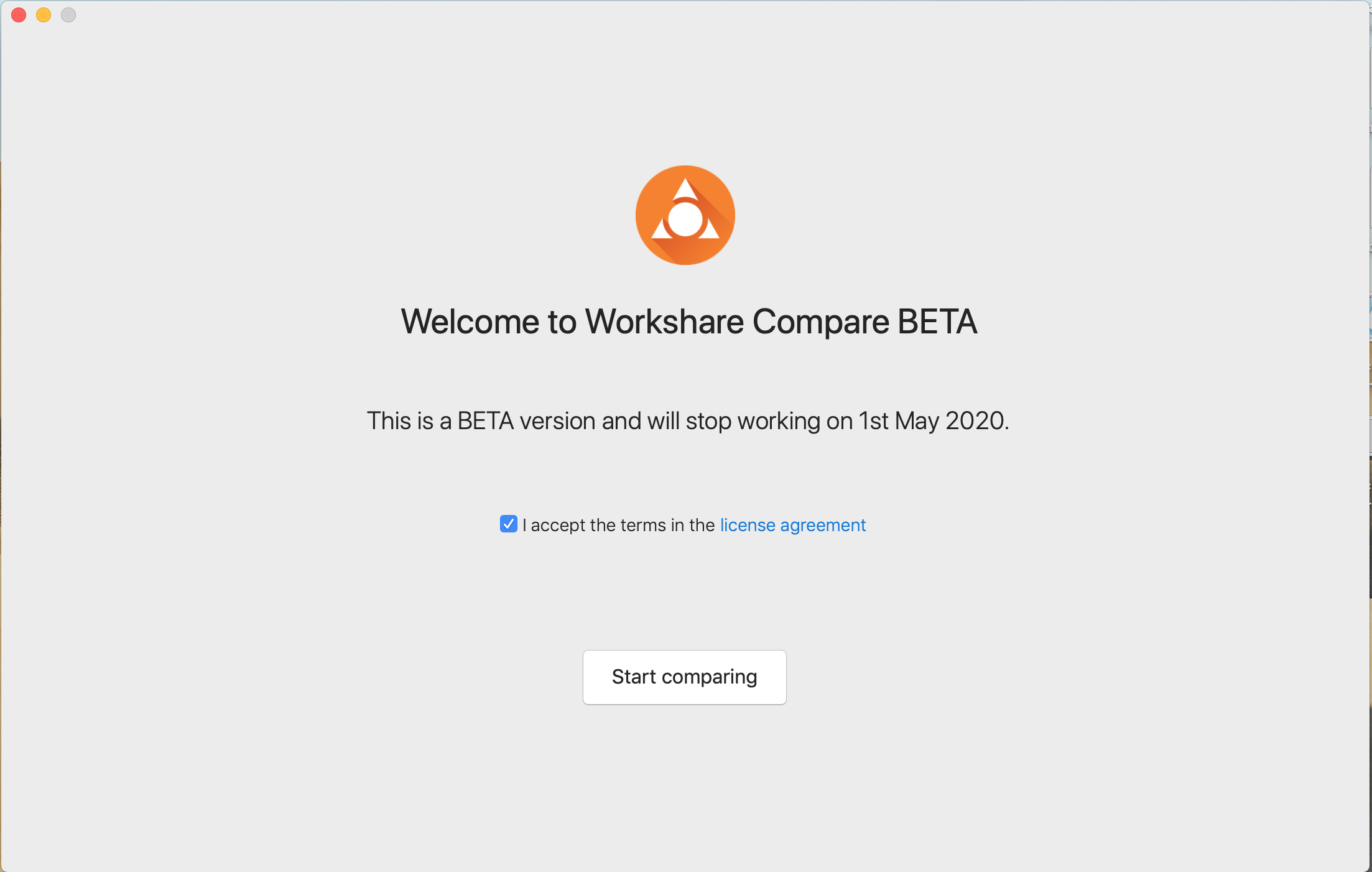
2. To select the files you want to compare, either:
a) Click anywhere in the 'Original' or 'Modified' boxes to open the document finder.
b) Alternatively, drag and drop your required document into the 'Original' or Modified' boxes.
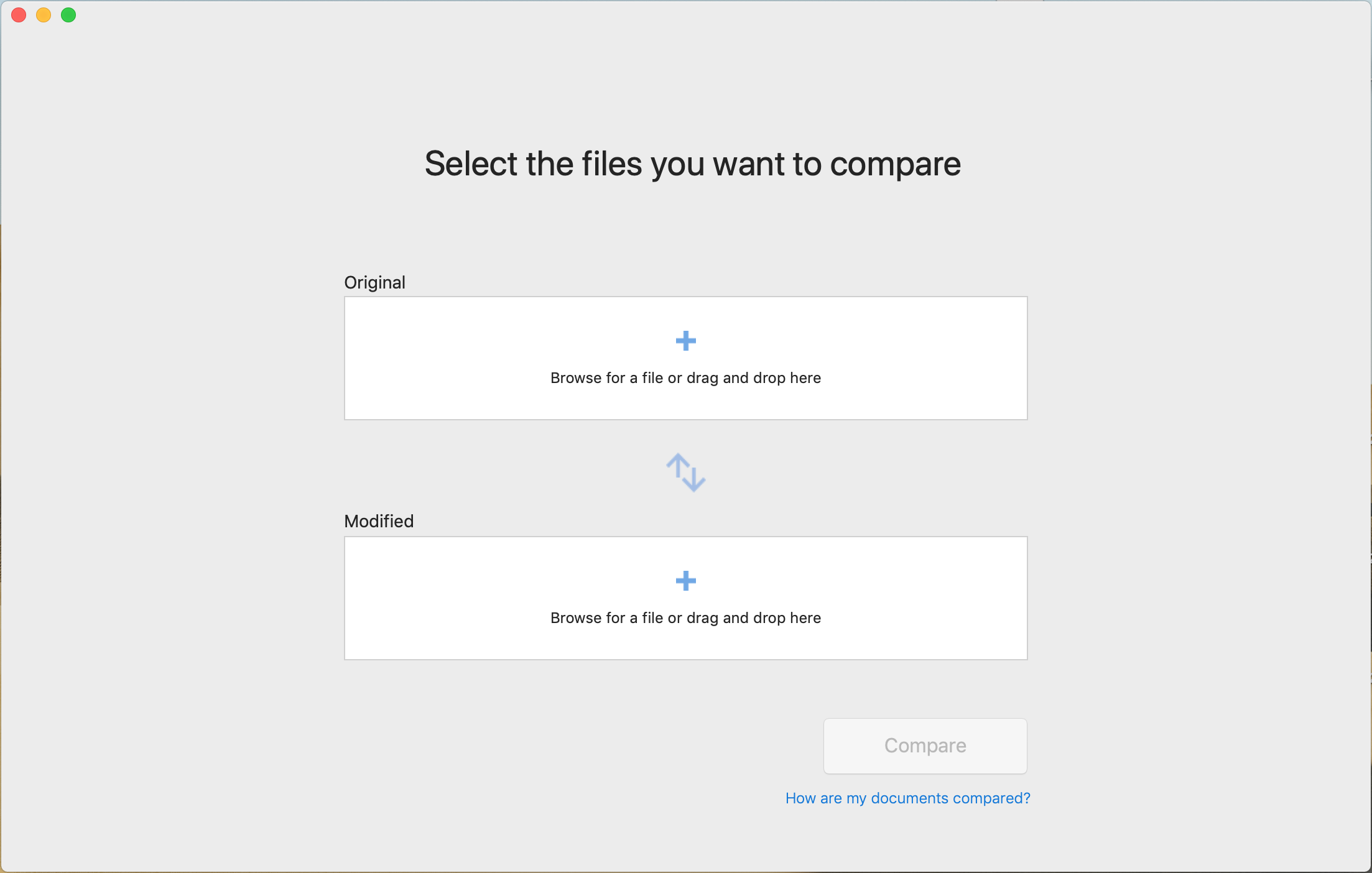
3. Once you have selected your required documents, click Compare to run your comparison.
(For more information on how we run comparisons, see 'How are my documents compared?')

4. Your comparison will appear as below.
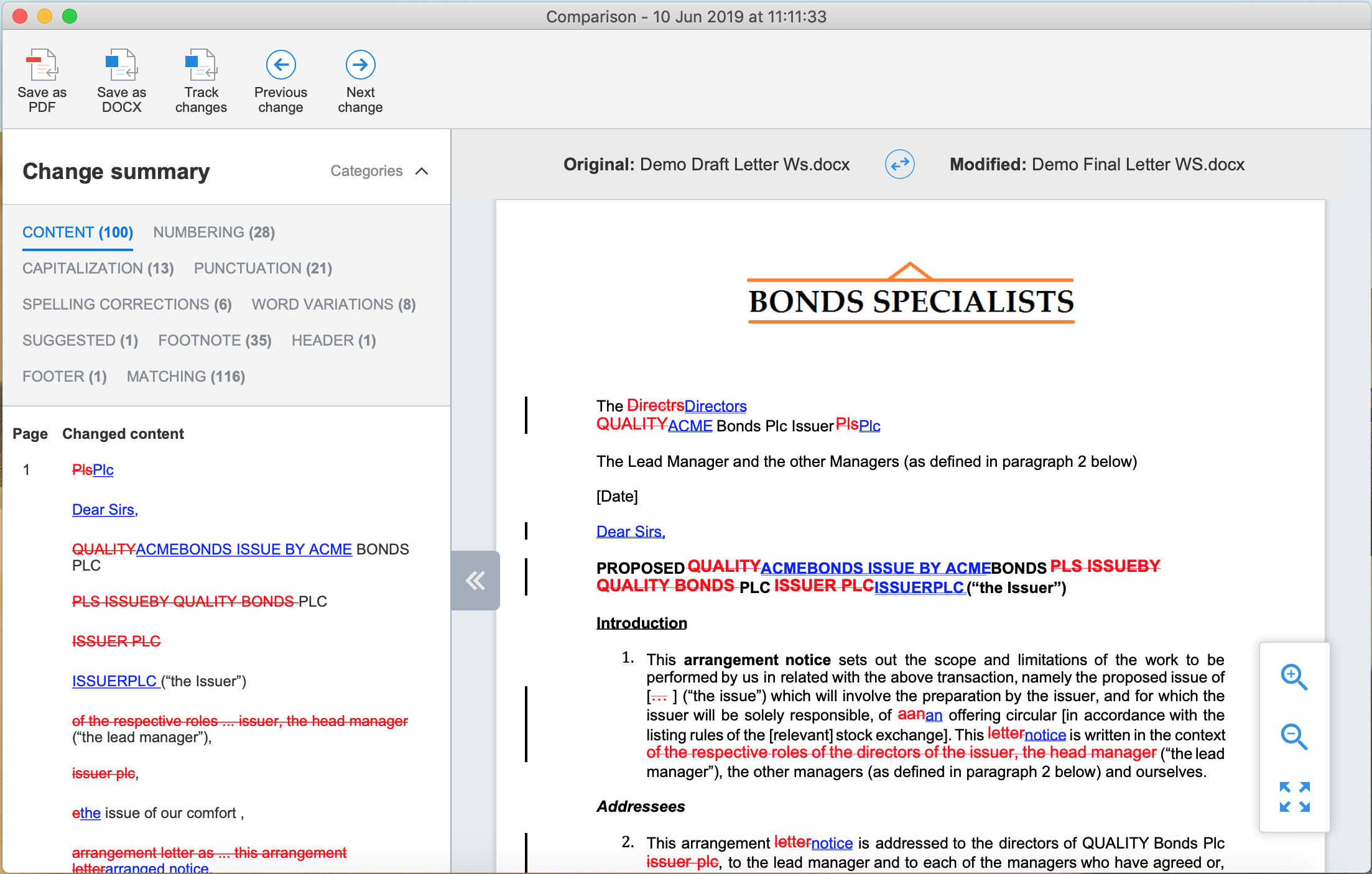
For more information on how to view and export your comparison, please see our view your comparison article.
To run a comparison, launch the Workshare Compare application and follow the next short steps:
1. Accept the terms in the license agreement. Click Start comparing.
2. To select the files you want to compare, either:
a) Click anywhere in the 'Original' or 'Modified' boxes to open the document finder.
b) Alternatively, drag and drop your required document into the 'Original' or Modified' boxes.
3. Once you have selected your required documents, click Compare to run your comparison.
(For more information on how we run comparisons, see 'How are my documents compared?')
4. Your comparison will appear as below.
For more information on how to view and export your comparison, please see our view your comparison article.
Environments
Operating Systems
Apple Mac OS