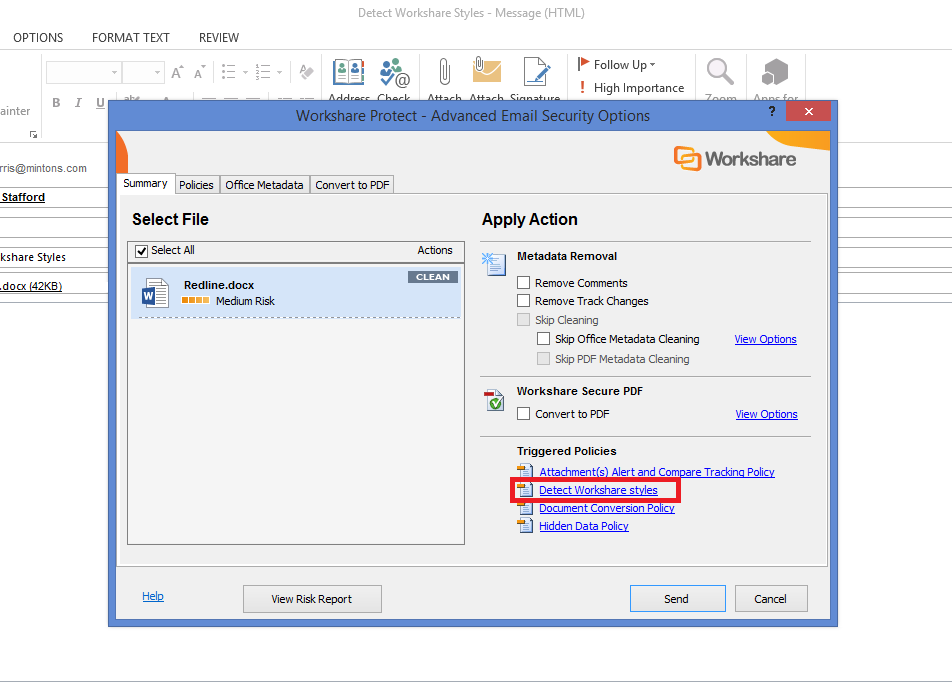When you compare two documents with Workshare and then open the comparison in Word, the changes are displayed as Microsoft Styles. We call these “Workshare styles” because the styles have been applied by Workshare. If you view the styles, you’ll see their names begin with “DeltaView”.
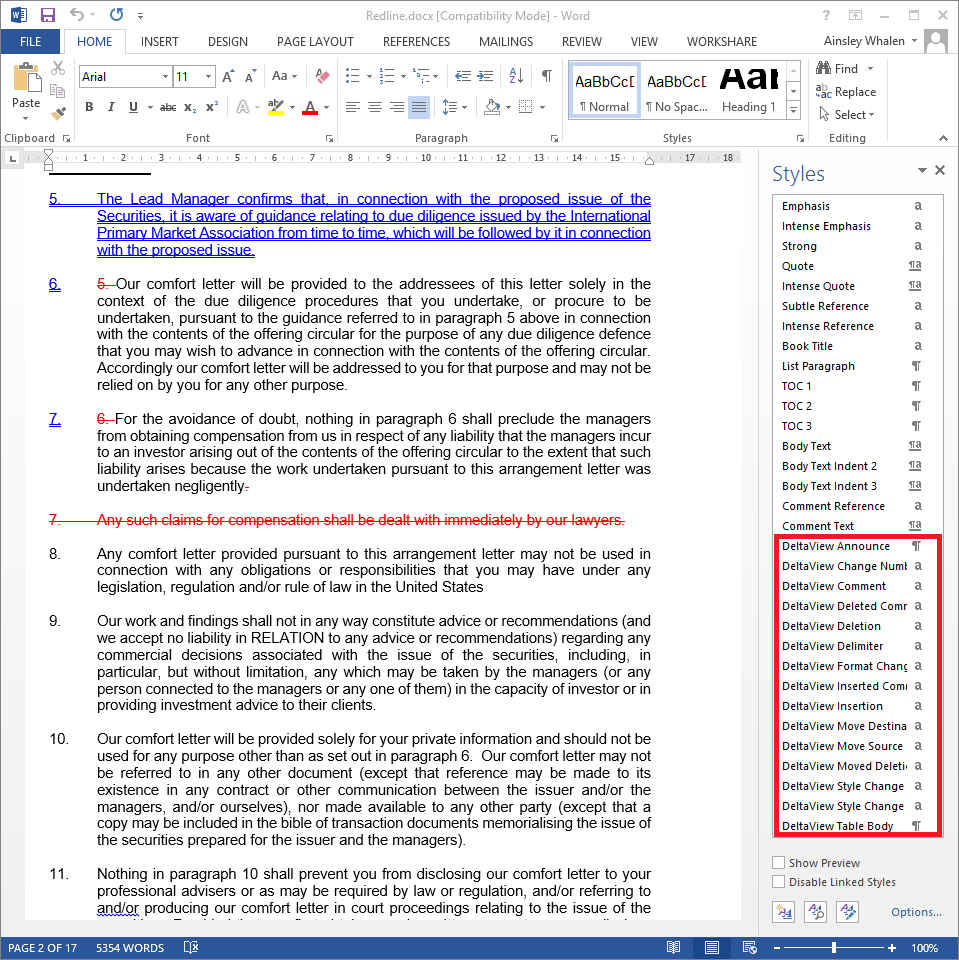
In the Workshare Configuration Manager, you have the option to detect Workshare styles. By default, this option is off. If you turn this option on, a policy will be triggered to alert you that Workshare Styles have been found whenever an attachment contains them. This policy will not clean the styles from your document.