If you're using...Workshare Professional/Compare 9
To display the keyboard shortcuts available in Compare 9:
- Press the F2 key
- From the File menu, click Help > Keyboard Shortcuts
- In the More tab, click Help > Keyboard Shortcuts
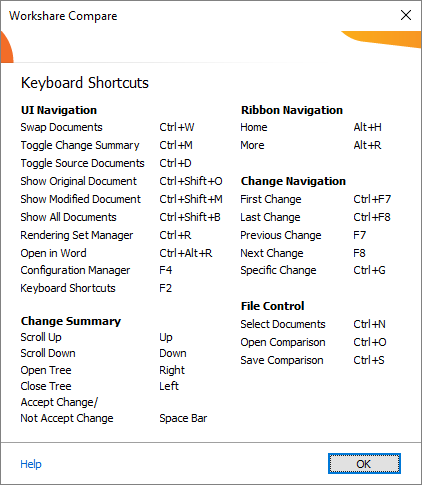
| UI Navigation |
| Swap Documents | Ctrl+W | Swaps the original and modified documents. |
| Toggle Change Summary | Ctrl+M | Displays/hides the Change Summary window. |
| Toggle Source Documents | Ctrl+D | Displays/hides the Source Documents window. |
| Show Original Document | Ctrl+Shift+O | Displays only the original document in the Source Documents window. |
| Show Modified Document | Ctrl+Shift+M | Displays only the modified document in the Source Documents window. |
| Show All Documents | Ctrl+Shift+B | Displays both the original and the modified document in the Source Documents window. |
| Rendering Set Manager | Ctrl+R | Opens the Rendering Set Manager where you can apply different rendering sets to a comparison and, if you have permission, add, edit and delete rendering sets. |
Open in Word | Ctrl+Alt+R | Opens the Redline in Microsoft Word where you can edit it. |
| Configuration Manager | F4 | Opens the Workshare Configuration Manager where, if you have permission, you can configure Workshare. For example, change the way it interacts with your DMS and email client. |
| Keyboard Shortcuts | F2 | Displays the keyboard shortcuts available in Workshare Compare. |
| Change Summary |
| Scroll Up | Up arrow | Selects the previous change in the Change Summary. |
| Scroll Down | Down arrow | Selects the next change in the Change Summary. |
| Open Tree | Right arrow | Opens the selected category to display the changes in that category. |
| Close Tree | Left arrow | Closes the selected category to hide the changes in that category. |
| Accept Change/Not Accept Change | Space bar | Toggles selecting/deselecting the checkbox of the selected change in the Change Summary. |
| Ribbon Navigation |
|
Home
|
Alt+H
| Displays the Home tab. |
| More | Alt+R | Displays the More tab. |
| Change Navigation |
| First Change | Ctrl+F7 | Navigates to the first change and highlights the entire change in the Redline. |
| Last Change | Ctrl+F8 | Navigates to the last change and highlights the entire change in the Redline. |
| Previous Change | F7 | Navigates to the previous change and highlights the entire change in the Redline. |
| Next Change | F8 | Navigates to the next change and highlights the entire change in the Redline. |
| Specific Change | Ctrl+G | Enables you to navigate to a specific change number. The entire change is highlighted in the Redline. |
| File Control |
| Select Documents | Ctrl+N | Opens the Compare Documents dialog enabling you to perform a new comparison. |
| Open Comparison | Ctrl+O | Enables you to open a saved comparison. Comparisons are saved as Workshare DeltaFiles (.WDF) |
| Save Comparison | Ctrl+S | Enables you to save the current comparison. |


