If you're using...
Workshare Protect Server
Microsoft Exchange 2013/2010/2007 |
All external mail, whether it comes from a protected sender or not, will be routed through Workshare Protect Server. To prevent large emails from bouncing, you'll need to ensure the size limit is the same in these places:
A) Protect Server SMTP server:
For each Protect Server:
- Open the Internet Information Services (IIS) 6.0 Manager.
- Right click SMTP Server.
- Select Properties. The SMTP Server Properties dialog is displayed.
- Select the Messages tab.
- In the Limit message size to (KB): field, enter the maximum message size. Workshare recommends you set this value to be about 33% larger to what is set on your corporate email system. This is to account for the difference in email size between MAPI and MIME. To find out more, see Microsoft's support site: http://support.microsoft.com/kb/836555
- In the Limit session size to (KB): field, enter the maximum session size.
B) Exchange Hub Transport
If you’re using Exchange 2013, for each Hub Transport:
- Navigate to the Exchange Control Panel (ECP) and log in. Your ECP is likely to be located at an address with this format: https://localhost/ecp
- From mail flow, select send connectors.
- Click the more icon:

- Select Organizational transport settings.
- Set the Maximum send message size (MB) for the organization and click Save.
- For each relevant send connector:
- Select the send connector.
- Click the edit icon:

- Set the Maximum send message size (MB) and click Save.
If you’re using Exchange 2010/2007, for each Hub Transport:
- Open the Exchange Management Console.
- Expand Organization Configuration.
- Click Hub Transport.
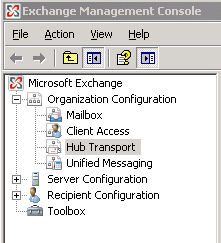
- Select the Global Settings tab.
- Double-click Transport Settings. Transport Setting Properties will open.
- In the Maximum send size field, enter a number the same size or smaller than the one you set for the SMTP server's message size. We recommend this value to be about 33% smaller than the SMTP's server message size.
C) The Exchange Web Services
You only need to modify this if you're using the Synchronization feature.
- On your CAS server, go to C:\Program Files\Microsoft\Exchange Server\ClientAccess\exchweb\ews
- Open web.config with a text editor (e.g. Notepad).
- Change the value of maxrequestlength to reflect the message size you want in kilobytes.
- Save the file.
- Go to C:\Program Files\Microsoft\Exchange Server\ClientAccess\owa
- Repeat steps 2-4 to change the maxrequestlength.
- Once both files have been edited, open a command prompt and run the commands below. You'll need to replace [size in Bytes!] with the actual number of bytes based on the settings you chose for the web.config files.
cd \Windows\System32\inetsrv
appcmd set config "Default Web Site/ews" -section:requestFiltering -requestLimits.maxAllowedContentLength:[size in Bytes!]
appcmd set config "Default Web Site/owa" -section:requestFiltering -requestLimits.maxAllowedContentLength:[size in Bytes!]
iisreset


