You can set an expiry date for a shared folder. Once the expiry date has passed, members will no longer be able to access the folder.
Follow these steps:
1. Choose the shared folder you wish to modify and select Settings.
2. Under Access Controls, you will see the Folder Expiry date option. By default it will be None. Select None to open up the calendar and choose an expiry date for your folder.
3. Select Apply to confirm this change.
Members will see and access the folder as normal up until the chosen expiry date. When a folder is close to expiry, a banner will appear advising the member of the date when their access will expire. This will also display to the owner.
 Once the date has passed, the folder will simply be removed from their list.
Once the date has passed, the folder will simply be removed from their list. In this example the shared folder 'NEW' is available to members before the expiry date but is not available after the expiry date.
Before:
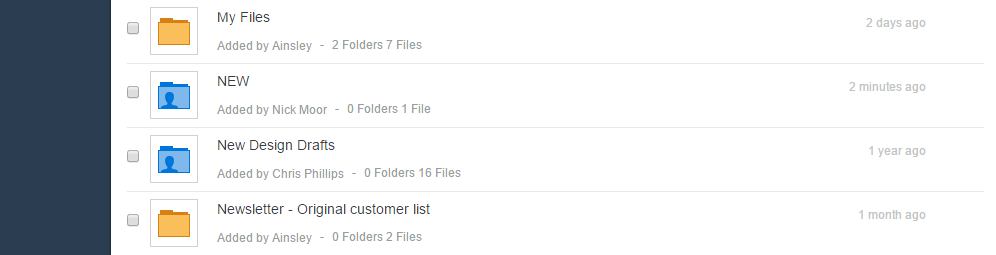
After:

Any members attempting to access the folder via the URL they were originally sent on being invited to view the folder, will see a message advising them that the folder is no longer available.
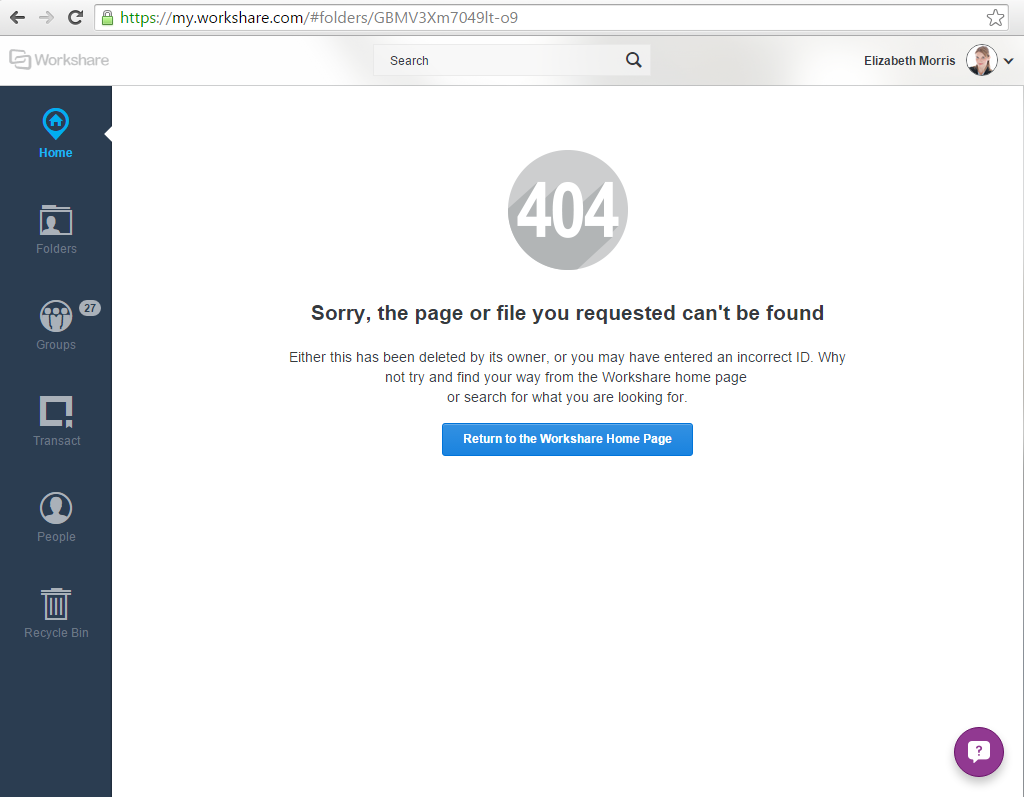
Once the expiry date has passed, folder owners will see this banner.



