If you're using...
Workshare Professional/Protect |
Document statistics include information on when the document was created, when it was modified, when it was accessed, and when it was printed. In addition, document statistics display the name of the person it was last saved by, the revision number, and the total editing time. Other statistics include number of pagers, paragraphs, lines, words, and characters.
Document statistics can create embarrassing situations when the hours billed do not match the total editing time. In addition, the "last saved by" metadata shows the last person who edited the document. This can be risky if it is discovered that the person whose rate and time is billed out is different from the person who actually worked on the document.
Workshare Protect discovers document statistics and can reset document statistics in Microsoft Word documents. This parameter is in the Workshare Configuration Manager (Protection > Remove Metadata) and is selected by default.
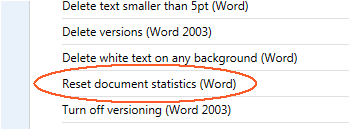
However, after cleaning an open Word document, document statistics are often still present. Workshare Protect DOES reset them but they are automatically added back in when the document is saved. The process of rediscovering and displaying content risk after removal includes saving the document and therefore the statistics appear again.
The best way to ensure that statistics are reset (and not subsequently added back in) is to use Workshare Protect to clean a document when it is emailed or use batch clean on closed documents.
For example, the document statistic LastAuthor - a user name will be automatically added when a Word document is saved. Workshare Protect will discover this and reset it so the user name is removed, but then Workshare Protect will save the document and redisplay discovered metadata so LastAuthor will again be populated.
An open Word document before cleaning: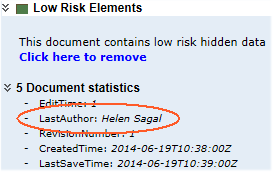
An open Word document after cleaning: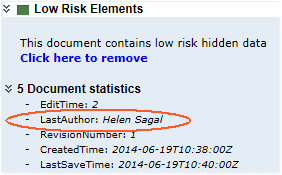
A Word document that's been cleaned and is now being emailed:


